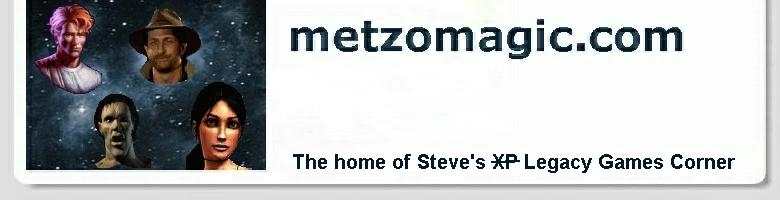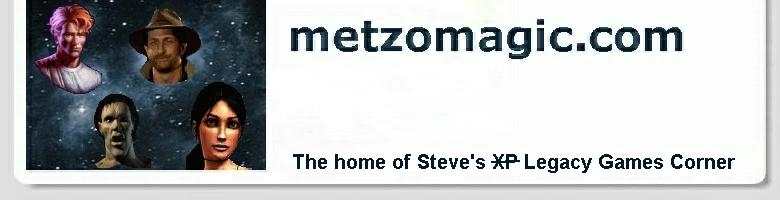Tomb Raider with Glide wrapper and VDMSound
It's quite easy to get this game running in either VDMSound or DOSBox in software rendering mode, but
even with detail turned up to High it's not very impressive this way. Not to worry. This guide will show
you how to run Tomb Raider with a Glide wrapper that emulates a 3DFX Voodoo card.
- Firstly, we need to download and install the latest version of VDMSound (2.1.0 at the time of
writing). You can get it here. Download
VDMSound2.1.0.zip from there, unzip it, and run VDMSound2.1.0.exe to install.
Then you need to reboot your PC before you can use it (the DLL gets registered in the process). Note
to Vista and Windows 7 users: you need to copy the VDDLoader.dll file from the VDMSound install directory
to the \windows\system32 folder before rebooting.
- Now we can install Tomb Raider. Place the game CD in the drive, and if you don't have auto
run enabled you will have to use Windows Explorer to navigate to the CD and double-click on
INSTALL.BAT
to start the process. Might as well install to the default folder, which is C:\TOMBRAID. Next,
believe it or not, you select 'No Sound Card' to configure the sound card. We'll set the game up to use
the VDMSound defaults which are:
Sound Blaster 16/AWE32
Port: 220
DMA: 1
IRQ: 7
Then 'Continue' (if you attempt to 'Test' the sound at this point, since we are not running VDMSound yet,
you will only succeed in crashing the Command Prompt and the game won't install). Choose 'Save Settings' on
the next screen to save those sound card settings, and the game installs but then tries to run immediately (which
fails for the same reason as above). Use Alt Esc to get control back, and close that crashed Command Prompt.
- Now we need to install the patch that gives Tomb Raider 3DFX support. This one is tricky to
find on the web, so I have archived it for you here.
Put that zip file in the same folder you installed Tomb Raider to, and unzip it. This will overwrite
the original
TOMB.EXE file with the 3DFX enabled one (it should now be 854KB in size).
- Next, we download the Glide wrapper, dgVoodoo. Again, this one is tricky to find on the web, so
you can download it locally from here. Put that in its
own folder somewhere, and unzip it. Then copy the following files to the folder you installed Tomb Raider
to:
dgVoodooSetup.exe
glide2x.dll
glide2x.ovl
Then go to this folder and double-click on dgVoodooSetup.exe. Select 'Platform: DOS'. On the 'Global'
tab, set 'Screen bit depth (full screen only)' to '32 bit'. Make sure that in the 'WinXP options for DOS' section,
'Working in VDD mode' is ticked. Then go to the Glide tab. You can set the screen 'Resolution' here to match that of
your monitor, especially if you have a wide screen monitor like I do. Make sure the 'Force triple buffering', 'Fix
TR1's shadow-problem', and 'Timer boosting' boxes are all ticked on the bottom panel. Finally, hit 'OK' at the bottom
of the dialogue to save your dgVooodoo settings.
- Now we're ready to run Tomb Raider. Just open a Command Prompt (Start > All Programs > Accessories >
Command Prompt). Then go to to the folder where you installed Tomb Raider, like this:
cd \tombraid
and launch it by entering the following commands (dosdrv loads VDMSound):
dosdrv
tomb
Finally, one important thing! That SAVEGAME.0 that I bundled in with the Voodoo Rush patch is going
to save your bacon. There's a really silly bug in the original version of Tomb Raider concerning the New Game
option. It actually crashes the game to desktop when you try to use it any time but the very first time after an install.
So never use New Game. Instead, that saved game I gave you is at the very start of play, so use the Load Game
menu option to get started :-)
Note: I had stability problems, with the game often freezing on the menu screen (Lara's passport is not spinning)
or when you try to load a game. Seems to me to be classic symptoms of hyperthreading/dual core problems. But the only
program I could run imagecfg on (to bind the programme to a single core) was glide2x.dll and
doing this did not improve matters. So all you can do is repeatedly try to start the game until it eventually works.
Once it starts up OK, it seems to stay that way. If anyone knows how to get rid of these problems, I'd appreciate it if
you'd drop me an e-mail.
Copyright © Steve Metzler 2010. All rights reserved. |